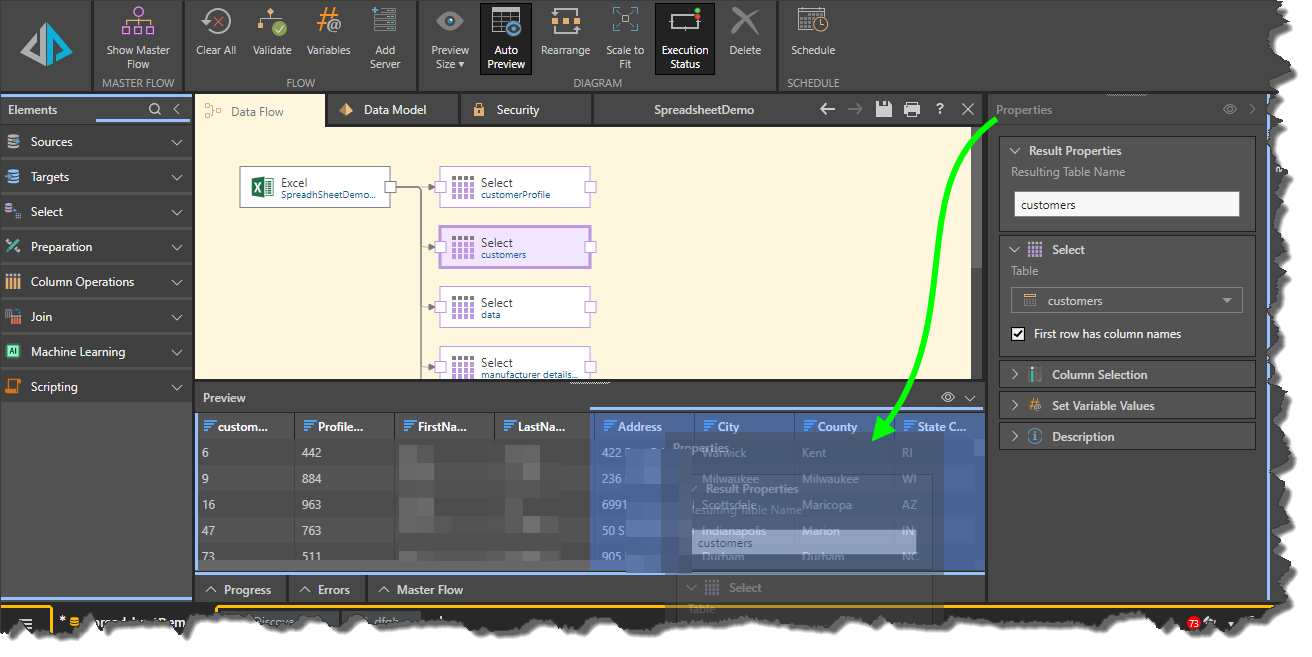The Data Flow interface is made up of the canvas (where the flow diagram is created), the ribbon (which exposes a number of useful functions), and several moveable panels. The workspace layout can be customized by dragging, dropping, and pinning these panels.
Customizing the Workspace
Each panel can be dragged and dropped to another location as long as it is currently pinned. For instance, if the Properties panel is pinned it can be moved from its default position to the left or bottom of the canvas. However, if it's unpinned it cannot be moved from its current location.
To move a panel, ensure that it's pinned, then hover over its header; the cursor will be displayed as a four-headed arrow, indicating that the panel can be selected. Click on the panel header and drag it; the docking stations around the canvas will be highlighted in blue. Drag the panel to the required docking location; the darker blue blocks indicate where the panel can be dropped.